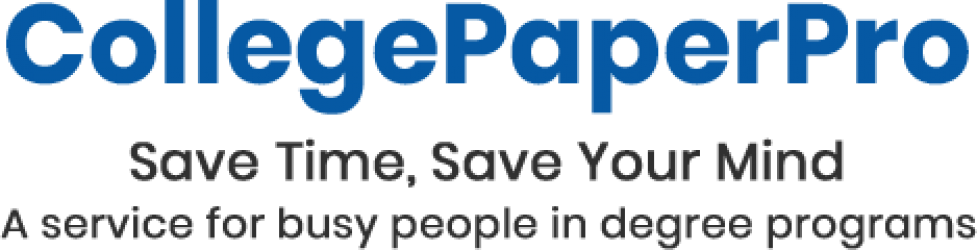Increase Productivity in Online Classes with Hotkeys
This article explains how to save time in your online classes by using hotkeys. Hotkey programs increase productivity by enabling you to make your computer type several words or even several sentences of text with one keystroke. It’s best to gradually get in the habit of using hotkeys. Week after week, you’ll notice particular words and names that you find yourself typing over and over again. Assign a hotkey to each of these, and be more productive with fewer keystrokes.

Warning: Don’t use a hotkey program to type the same sentences or paragraphs over and over again in different papers you’re writing for your online classes. You can’t re-use the same phrases and sentences, because originality checkers like Turnitin/SafeAssign will flag them as unoriginal. However, there are a lot of ways to use hotkeys to save time when writing papers.
You should certainly have a hotkey for your own name, because that’s something you type all the time. Every time you notice a particular word, name, short phrase, address, or string of numbers that you type over and over, create a hotkey for it. Soon you’ll develop a habit of using hotkeys when writing essays, papers, article critiques, and online class discussions.
You can also use hotkey programs to have your computer perform a series of functions. For example, with one keystroke you can launch a web browser.
If you are a PC user:
The program called autohotkey is extremely useful. To find the most up-to-date information, just search googlevideo for: autohotkey, tutorial
Download it, and create a new “script”. The script enables you to assign words, phrases, and entire sentences to various keys. On my own computer, I have a hotkey that automatically types this sentence when I hold down CTRL+ALT+b”
I’m a writer-for-hire from Boston. I can help with your research for Business Administration, Education, Psychology, or Nursing. Many of my clients are busy professionals completing online classes OR business owners trying to drive traffic to their websites.
What sentence do you find yourself typing over and over again? Remember, you can’t use the same sentence over and over again when writing a paper because it will be flagged as unoriginal by plagiarism checkers, but if you get in the habit of using autohotkey it will make you more efficient in every aspect of your professional and academic work.
If you are a Mac user:
Keyboard Maestro is a Mac productivity tool that allows you to automate tasks, control applications and manipulate text and images. In short, it gives the user control to customize Mac keyboard functions to suit one’s individual needs thereby creating a more efficient operating experience. According to the developer, Keyboard Maestro is “The most powerful Mac productivity and automation app available.” For users familiar with Windows products, it would be akin to applications like AutoHotkey, AutoKey and Macro Express.
This particular Mac productivity tool appears confusing and cumbersome upon first glance. Through repetition and some basic understanding of what the program can do, however, it can be easily mastered. In the most rudimentary capacity, Keyboard Maestro allows the user to tell the computer what to do and when to do it. This is accomplished through macro trigger controls. The user can designation the task that they wish for the computer to do, when this happens and how this happens. For example, if a user commonly used two or more applications at the same time, rather than opening all of them separately, they can program Keyboard Maestro to automatically open all of the programs when one is clicked. Additionally, it can program elements related to commonly types words thereby allowing the user to select automated responses, words or information through designation of control keys or a menu bar.
Where this Mac productivity tool truly shines is in its ability to designate simple but time-consuming elements like window size/placement and where the cursor starts. In total, this Mac productivity tool can streamline the Mac user experience to make a highly efficient machine in tune with the needs of the user. It should be noted that the program is designed for power users and people willing to learn the basics of its visual program language.